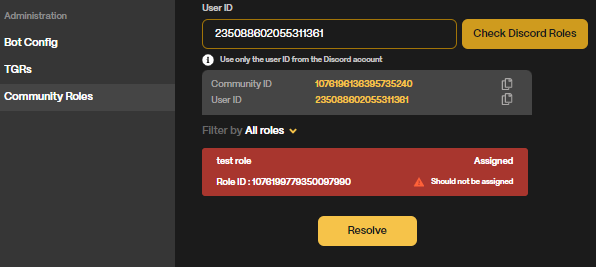Community Roles
What is it?
The Community Roles tab is an important feature that allows administrators to ensure that users in their community have the correct roles assigned to them. By checking this tab, administrators can easily identify any role-related issues and resolve them promptly.
How to use it
Here's how to use the Community Roles tab:
Enter the User ID for the user whose roles you want to check. This is an 18-digit number different from the Discord username and can be found by right-clicking the member's icon in Discord, and selecting "Copy ID", with Developer Mode on.
Click on the "Check Discord Roles" button. This will show you the roles that are currently assigned to the user.
If there is a problem with the roles, a "Resolve" button will appear. Clicking on this button will fix the issue. For example, if a role is missing that should be assigned, or vice versa, this button will help you resolve the issue.
If the issue cannot be resolved, you will be notified with an error. In that case, go to the "Bot Config" tab and click "Check bot configuration"